Effortlessly Create Stunning Mockups with Shotune: The Must-Have Screenshot Mockup Generator
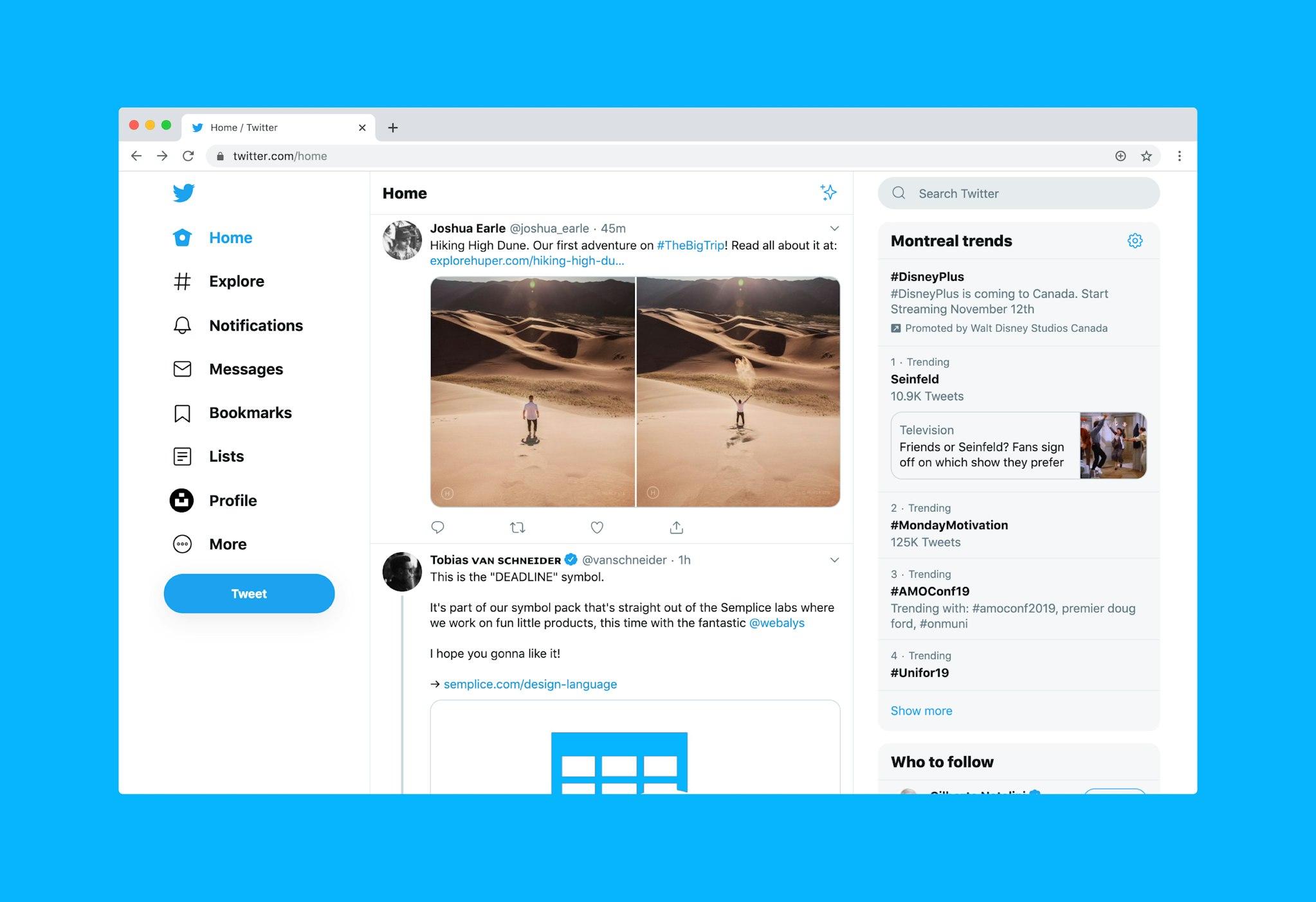
Introduction to Shotune and Screenshot Mockup Generators.
In today's digital age, visual content plays a crucial role in capturing the attention of your audience. Whether you're a graphic designer, a web developer, or a marketing professional, creating professional-looking mockups is essential to showcase your work effectively. That's where Shotune's screenshot mockup generator comes in. With its user-friendly interface and powerful features, Shotune revolutionizes the way you create stunning mockups effortlessly.
The Importance of Professional-Looking Mockups
Before we dive into the specifics of Shotune's screenshot mockup generator, let's first understand why professional-looking mockups are crucial. In a highly competitive market, first impressions matter. By presenting your designs or products in visually appealing and realistic mockups, you can instantly grab the attention of potential clients or customers. Professional mockups also help you visualize your ideas and make necessary adjustments before the final implementation. With Shotune, you can take your mockup game to the next level and stand out from the crowd.
Introducing Shotune's Screenshot Mockup Generator
Shotune's screenshot mockup generator is a game-changer for anyone looking to create jaw-dropping mockups effortlessly. Whether you're showcasing a website design, a mobile app, or a digital product, Shotune has got you covered. With its vast library of device frames, you can choose from a wide range of devices, including smartphones, tablets, laptops, and desktop computers. Shotune's screenshot mockup generator also offers customizable backgrounds, making it easy to match your mockups with your brand's identity.
How to Use Shotune's Screenshot Background Generator
One of the standout features of Shotune's screenshot mockup generator is its screenshot background generator. With just a few clicks, you can create stunning backgrounds that complement your mockups perfectly. Whether you prefer a solid color, a gradient, or an image, Shotune's screenshot background generator provides endless possibilities. You can also adjust the opacity, blur, and brightness of the background to achieve the desired effect. With this tool, you can create mockups that truly reflect your vision and captivate your audience.
Enhance Your Mockups with Shotune's Screenshot Background Editor
Shotune's screenshot background editor takes your mockups to the next level by allowing you to fine-tune every aspect of the background. With its intuitive interface, you can easily add text, shapes, and overlays to create a unique and personalized look. The screenshot background editor also offers advanced editing features like color correction, filters, and layer blending modes. Whether you're a design novice or a seasoned professional, Shotune's screenshot background editor empowers you to unleash your creativity and produce stunning mockups that leave a lasting impression.
Exploring the Features of Shotune's Screenshot Background Tool
Let's take a closer look at the features that make Shotune's screenshot background tool a must-have for designers and marketers alike. Firstly, the extensive library of device frames ensures that you can find the perfect frame for your mockups, regardless of the device or platform. Secondly, the customizable backgrounds allow you to create mockups that align with your brand's visual identity. The screenshot background editor takes customization a step further by providing advanced editing options. Lastly, the user-friendly interface of Shotune ensures that even beginners can create professional-looking mockups effortlessly.
Step-by-Step Guide on Creating Stunning Mockups with Shotune
Now that you're familiar with the key features of Shotune's screenshot mockup generator, let's walk through a step-by-step guide on how to create stunning mockups using this powerful tool.
- Choose your device frame: Start by selecting the device frame that best suits your mockup. Shotune offers a wide range of options, ensuring that you'll find the perfect fit.
- Upload your screenshot: Once you've chosen the device frame, simply upload your screenshot. Shotune's intuitive interface makes it easy to position and resize your screenshot for a seamless fit.
- Select your background: Next, explore the vast collection of backgrounds available in Shotune's library. Choose a background that enhances your mockup and aligns with your brand's aesthetic.
- Customize your background: Take advantage of Shotune's screenshot background editor to add text, shapes, or overlays to your background. Experiment with different effects and elements to create a unique look.
- Fine-tune your mockup: Use the advanced editing features of Shotune's screenshot background editor to refine your mockup further. Adjust the colors, apply filters, and experiment with layer blending modes to achieve the desired effect.
- Download and share: Once you're satisfied with your mockup, simply hit the download button and save your creation. You can then share your stunning mockups with the world and make a lasting impression.
Tips and Tricks for Using Shotune's Screenshot Mockup Generator Effectively
To make the most out of Shotune's screenshot mockup generator, here are some tips and tricks that will help you elevate your mockup game:
- Experiment with different device frames: Don't be afraid to try out different device frames to find the one that best showcases your design or product.
- Keep your background simple: While Shotune offers a wide range of background options, sometimes a simple and clean background is all you need to make your mockup stand out.
- Use the screenshot background editor creatively: The screenshot background editor is a powerful tool that allows you to add text, shapes, and overlays. Get creative and explore unique ways to enhance your mockups.
- Pay attention to details: Fine-tune your mockups by adjusting colors, applying filters, and experimenting with different blending modes. These small details can make a significant difference in the overall impact of your mockups.
Other Free Screenshot Editing Tools to Consider
While Shotune's screenshot mockup generator is undoubtedly a must-have tool, there are other free screenshot editing tools available that you might want to consider. Some popular options include Canva, Mockup World, and Smartmockups. Each tool has its unique features and strengths, so it's worth exploring them to find the one that best suits your needs.
Conclusion: Elevate Your Visual Content with Shotune's Screenshot Mockup Generator
In conclusion, if you're looking to create professional-looking mockups effortlessly, Shotune's screenshot mockup generator is the ultimate tool for you. With its user-friendly interface, extensive library of device frames, and powerful editing features, Shotune empowers you to elevate your visual content and make a lasting impression. So why wait? Try Shotune's screenshot mockup generator today and revolutionize the way you showcase your designs and products.
CTA: Visit Shotune now and take your mockup game to the next level!